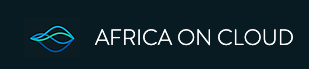To find your computer's IP and MAC addresses, you can use the command prompt on Windows or the Terminal on macOS. On Windows, open the command prompt and type
ipconfig /all. On macOS, open the Terminal and type ifconfig (or ipconfig getifaddr en0 for a specific interface). The MAC address is listed as "Physical Address" in Windows and next to "ether" in macOS. The IP address is listed as "IPv4 Address" in Windows and next to "inet" in macOS.
Windows:
- Open Command Prompt: Press the Windows key, type "cmd", and press Enter.
- Type
ipconfig /all: This command will display detailed network configuration information, including your IP and MAC addresses. - Find the relevant information: Look for "IPv4 Address" under the active network connection (e.g., Ethernet or Wi-Fi) to find your IP address. The MAC address is listed as "Physical Address".
macOS:
- Open Terminal: You can find it in Applications > Utilities or by searching for it.
- Type
ifconfig: This command will display network interface information. You can also useipconfig getifaddr en0(for Wi-Fi) oripconfig getifaddr en1(for Ethernet) to get the IP address of a specific interface. - Find the relevant information: Locate the section for your active network connection (e.g., en0 for Wi-Fi). The IP address is listed next to "inet". The MAC address is listed next to "ether".